Appearance
Changing the cropping strategy for square images
In this article, you'll learn why Crosslist sometimes adds black borders to your images when cross listing, and how you can adjust this setting if needed.
Why do my cross listed images have black borders?
Some marketplaces, such as Poshmark and Depop, require square images (aspect ratio 1:1), while others, like eBay, allow rectangular images.
If you're cross listing from a marketplace like eBay to Poshmark or Depop and your listing contains rectangular images, Crosslist will automatically add black borders to convert the image into a square format.
This prevents important parts of your product image from being cropped out, which is what would happen if you uploaded the image directly to Poshmark or Depop without using Crosslist.
For example:
eBay listing with a rectangular image:
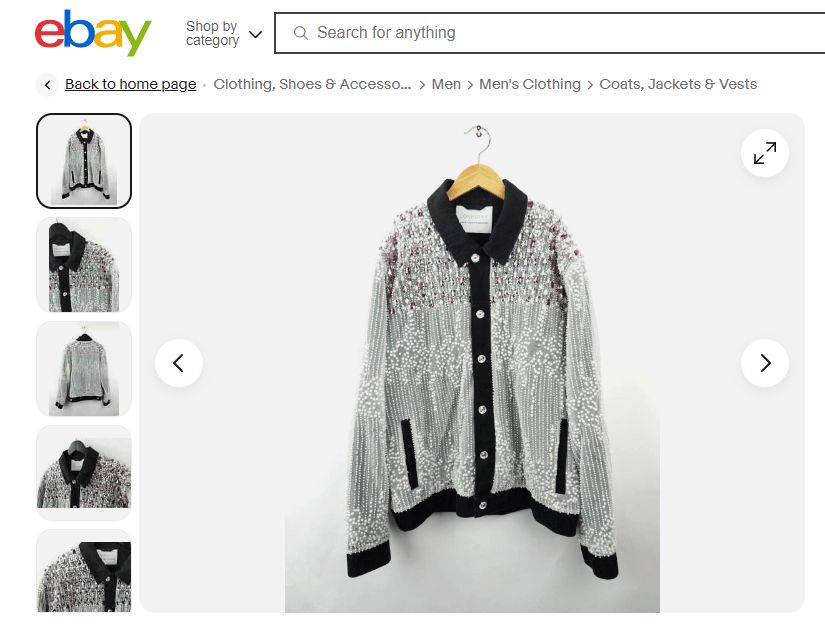
What happens if you list directly on Poshmark (without Crosslist):
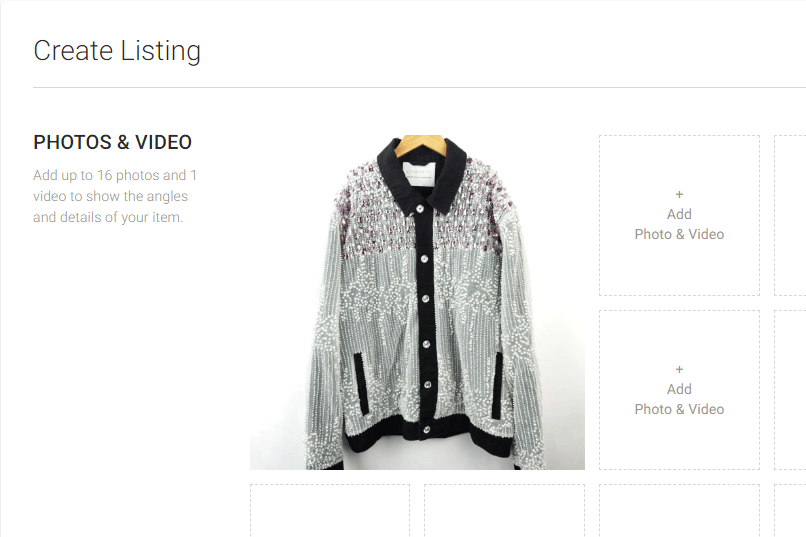
As shown above, Poshmark crops the image to a square, cutting off parts like the hanger and sleeves.
What happens when you list via Crosslist:
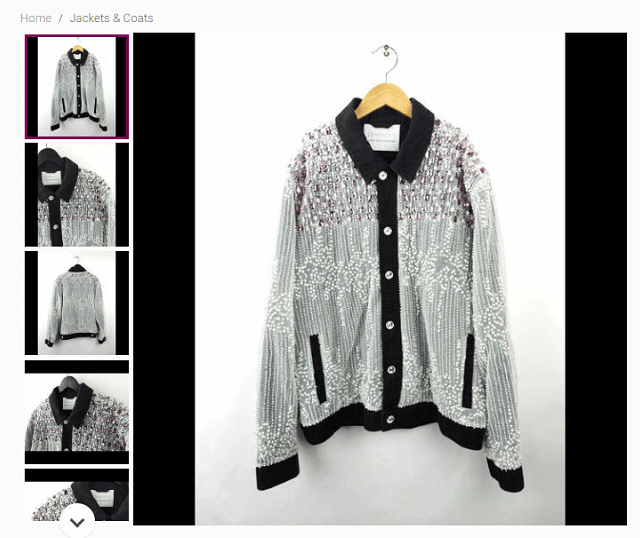
The image remains fully visible, with black borders added to preserve the original content.
Changing the cropping strategy
You can adjust your cropping preferences in your account settings.
For Poshmark and Depop:
- Crop excess to fit square: zooms in and crops the image to make it square (no borders)
- Add borders to fit square: preserves the full image by adding black borders
For Mercari:
- None: does not modify the image
- Add borders to fit square: preserves the full image by adding black borders
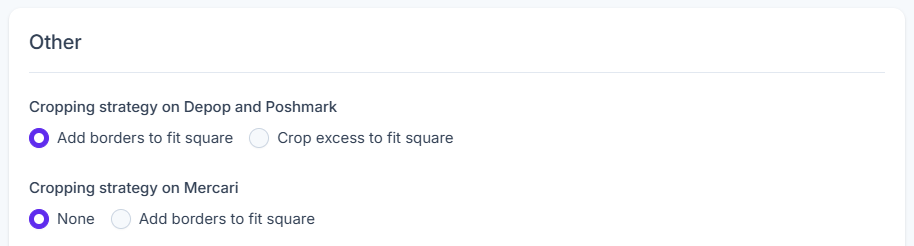
These settings are available for Mercari as well, since Mercari's square preview can reduce image visibility.
Other marketplaces support rectangular images natively, so cropping adjustments are not required for them.

