Appearance
Linking existing listings
Sometimes, you may already have listings cross listed outside of Crosslist, but want to manage them within Crosslist as well.
For example, if you imported a listing from Poshmark, but the same item already exists on Mercari, Crosslist will automatically connect it with the Poshmark listing.
However, the Mercari listing won't be linked automatically.
In such cases, you can manually link the Mercari listing to your inventory.
Once linked, you'll be able to view and manage these listings in your inventory, including the ability to delist them when needed.
Link listings in bulk
Step 1: Navigate to the bulk import tool in Crosslist
Click the Import button at the top of your screen.

Then, choose the marketplace from which you want to import listings.
Step 2: Enable matched listings
Turn on the Show matched listings toggle above the table. A new column will appear, showing any existing Crosslist listings with the same title as those on the selected marketplace.
Matched listings are selected to be linked by default. If you prefer not to link a marketplace listing to its matching Crosslist listing, simply deselect it.
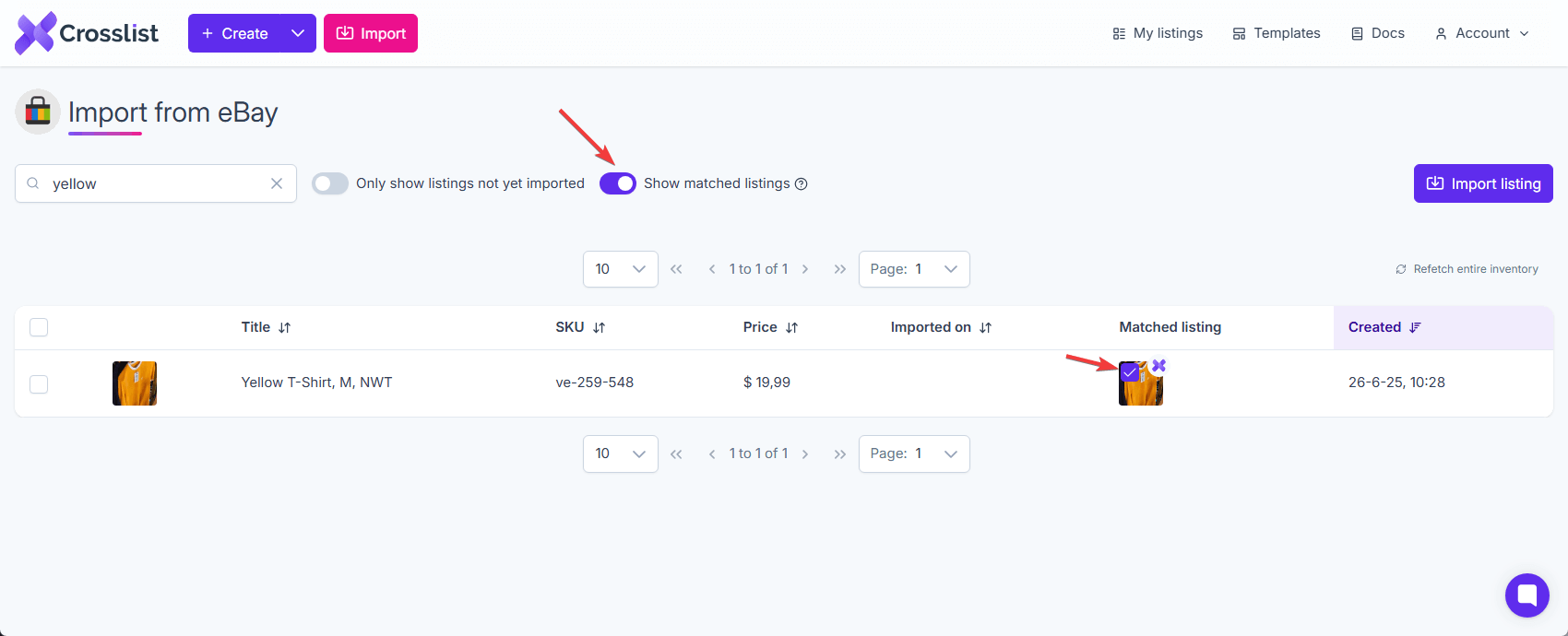
Step 3: Link your listings
Once you’ve reviewed your selections, click Import X listing(s) at the top of the table.
Listings with selected matches will be automatically linked to the existing Crosslist listing.
Any listings without a selected match will be imported as new listings.
Link listings individually
Step 1: Navigate to the listing detail page in Crosslist
First, open the listing detail page in Crosslist for the listing you want to link to an external marketplace.
Click the Actions menu at the top right of the screen, then select Link existing listing.
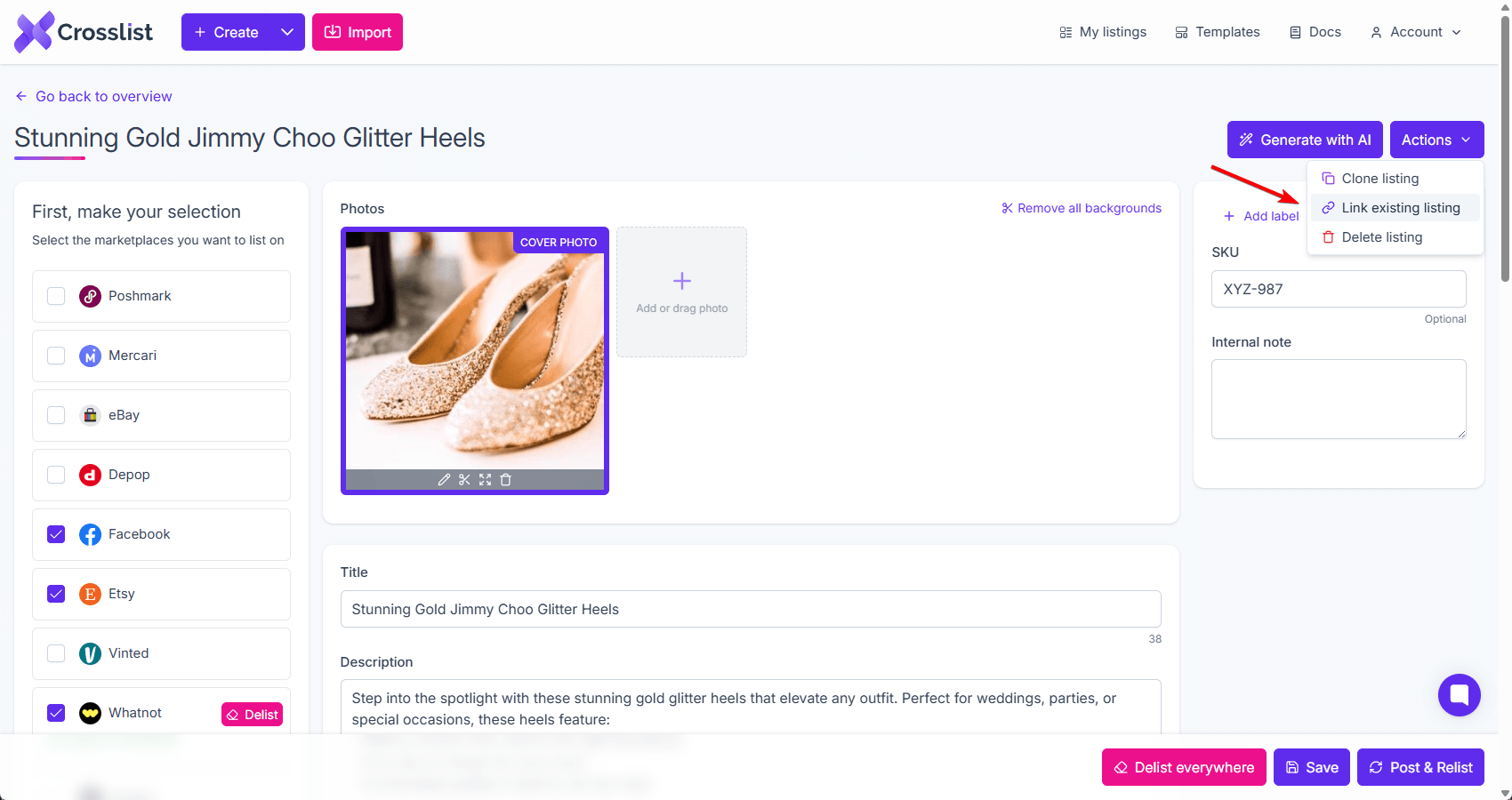
A prompt will appear asking you to enter the URL of the external listing.
Step 2: Get the URL from the marketplace
In a new browser tab, go to the detail page of the listing you want to link on the marketplace.
Copy the full URL from the address bar, making sure to include the https:// part.
Step 3: Paste the URL into Crosslist
Return to the Crosslist listing detail page and paste the copied URL into the input field. Then click Link.
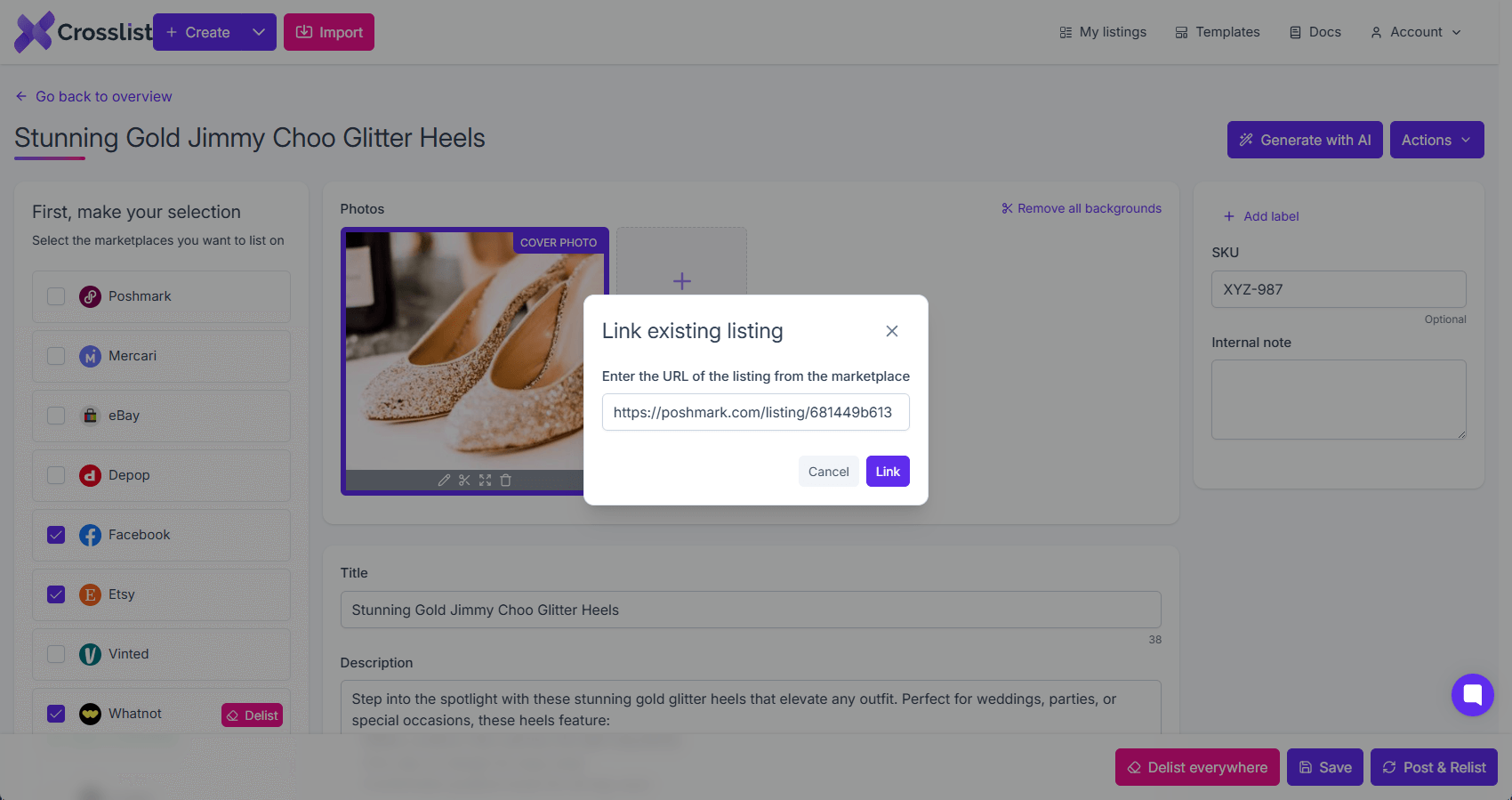
Crosslist will automatically detect the marketplace and fetch the listing details.
INFO
If a listing for the same marketplace is already linked, you’ll be prompted to confirm whether you want to overwrite the existing connection.
Only one listing per marketplace can be linked to each Crosslist item.
Once linked, the external listing will appear in the Listed on column of your dashboard.
You can now manage it directly in Crosslist, including delisting it — just like a listing originally posted from the platform.
Repeat this process for any additional marketplaces you'd like to link.
WARNING
To link an external listing on Depop, you must use Google Chrome on a desktop, have our Chrome extension installed, and be signed in to Depop.
These requirements do not apply to other marketplaces — you can link those from mobile or desktop.

