Appearance
Removing image backgrounds
Crosslist uses an AI-powered algorithm to remove backgrounds from your images, replacing them with a clean white background.
This improves product visibility and helps buyers focus on the item without unnecessary distractions.
To remove a background from a single image, click the Scissors icon on the image:
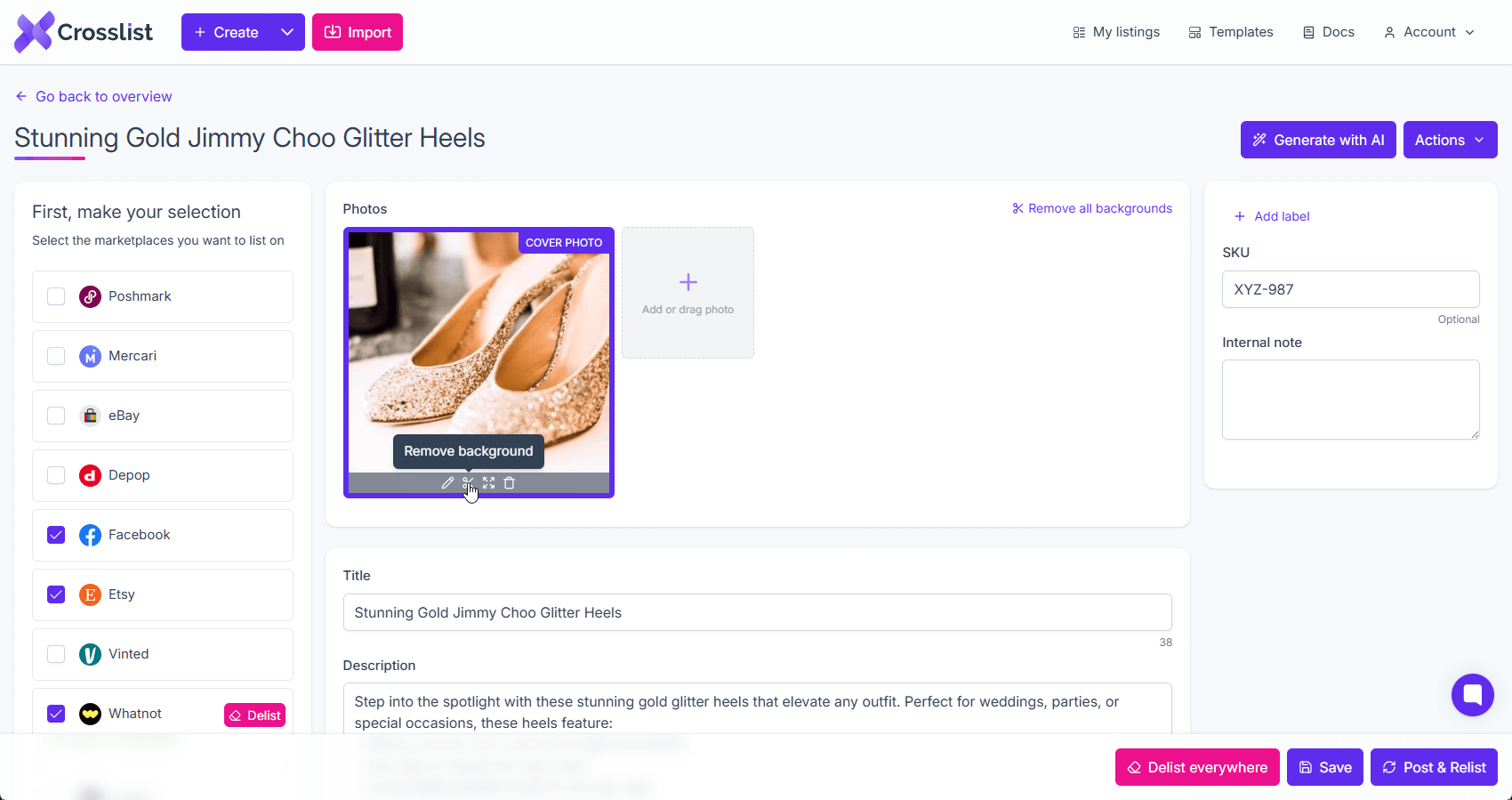
INFO
You can always undo the background removal by clicking the Undo button immediately after removing the background.
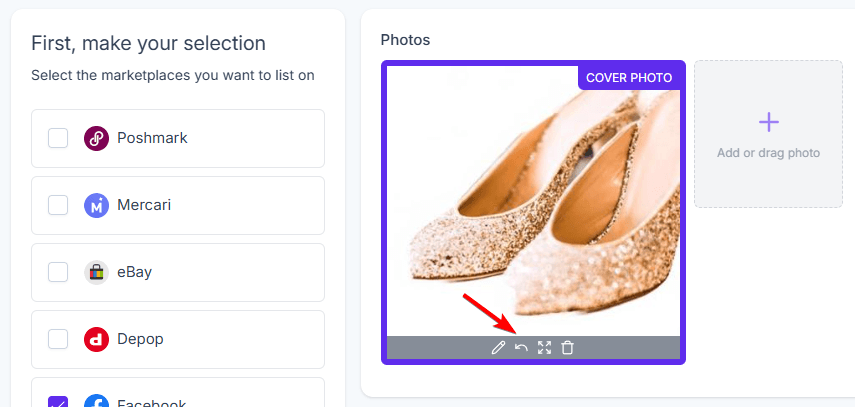
To remove all image backgrounds for a listing at once, click the Remove all backgrounds button at the top right of the screen:
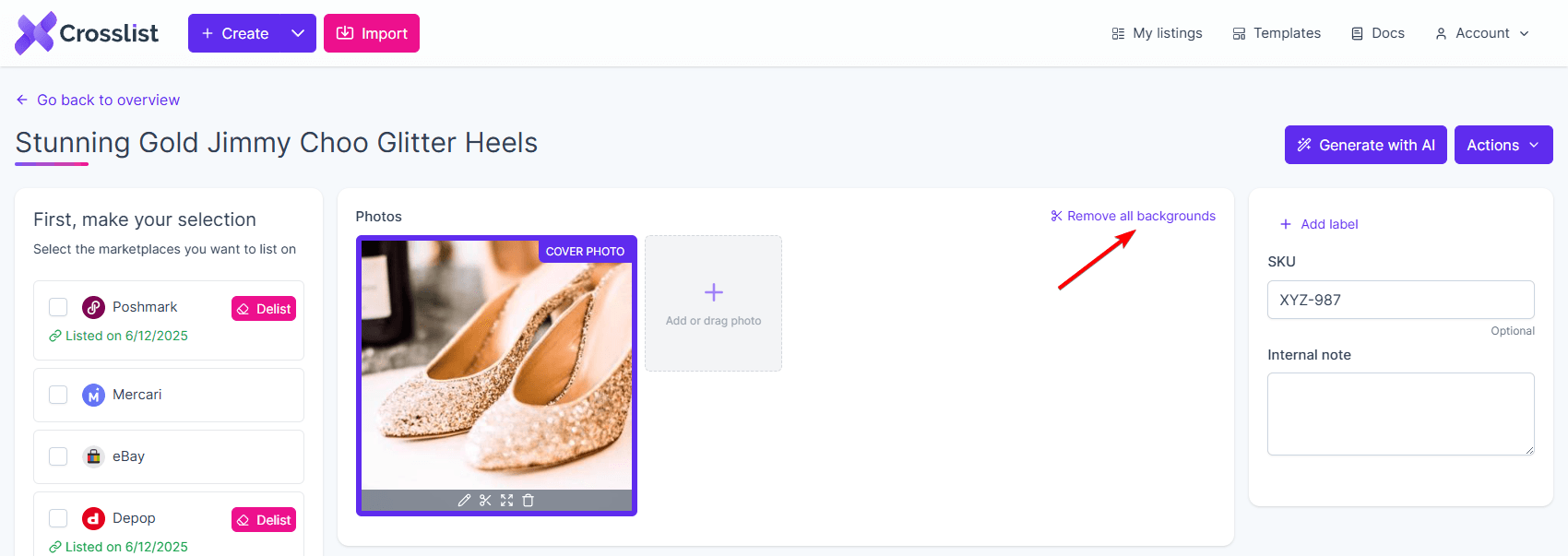
INFO
Currently, background removal can only be applied to images within a single listing. Support for removing backgrounds across multiple listings is coming soon.

