Appearance
Connecting your Shopify account
Before you can use Crosslist with Shopify, you need to add your Shopify shop name to Crosslist.
INFO
Your shop name is not always the same as your branded store name.
If you use a custom domain, your shop name may simply be a string of characters. Following these instructions carefully ensures you enter the correct shop name.
Obtaining your shop name
To find your Shopify shop name, start by navigating to your Shopify admin panel.
If you are not logged in to your Shopify account, please log in first.
Then follow the steps below depending on whether you manage one store or multiple stores.
If you only have one store
If you only own one store, you will be directed immediately to your store’s management page.
From here:
- Look at your browser URL.
- Copy the part that comes after
https://admin.shopify.com/store/as seen in the screenshot below.
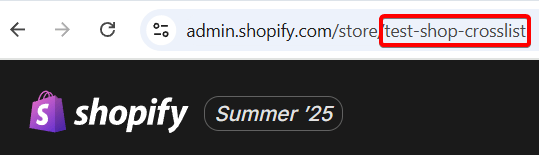
This value is your Shopify shop name.
If you have more than one store
When you visit the admin panel, you will be asked to select which store you want to access.
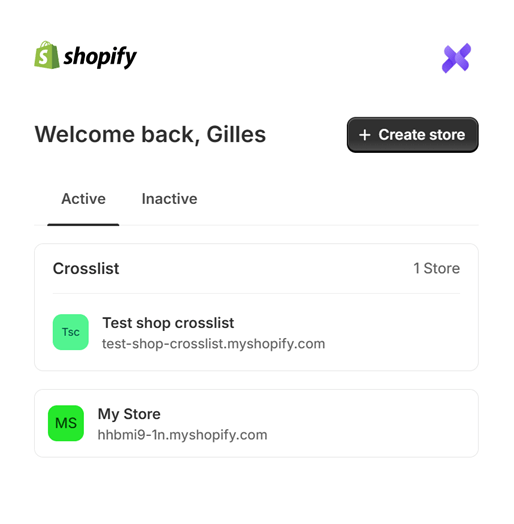
Select the store you want to add to Crosslist. You will now be redirected to the store management page.
From here:
- Look at your browser URL.
- Copy the part that comes after
https://admin.shopify.com/store/.
This value is your Shopify shop name.
Adding your shop name to Crosslist
Once you've copied your shop name, navigate to your marketplace connections panel within Crosslist and paste the portion you copied (the text after /store/) into the Shop name field:
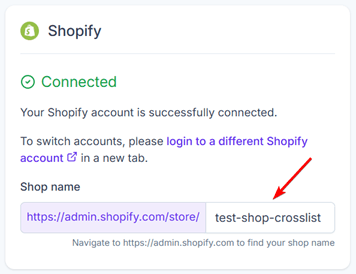
WARNING
Do not paste the full URL — only enter the shop name itself.

