Appearance
Bulk inventory management
Crosslist makes it easy to manage your inventory in bulk directly from the dashboard.
With bulk actions, you can quickly modify labels, remove listings, clone listings, or unlink listings from specific marketplaces.
Bulk edit labels
To get started, select the listings you want to modify using the checkboxes in the listing dashboard. Once selected, a Bulk actions dropdown will appear above the table.
Open the dropdown and click Bulk edit labels. A pop-up will appear with two input fields:
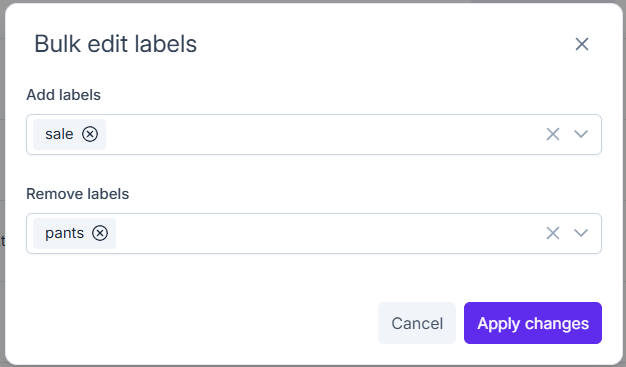
- Add labels: Enter labels you’d like to add to the selected listings. These will be added in addition to any existing labels. You can choose from your existing labels or create new ones.
- Remove labels: Enter labels you’d like to remove from the selected listings. Only labels already applied to the selected listings will be available here.
Finally, click Apply changes to update your listings with the new label settings.
Cloning listings
To get started, select the listings you want to clone using the checkboxes in the listing dashboard. Once selected, a Bulk actions dropdown will appear above the table.
Open the dropdown and click Clone X listing(s).
The cloned listings will then be created and added to the top of your inventory dashboard when sorting by creation date. Each copy will have [COPY] appended to the title so you can easily distinguish them from the originals.
Mark listings as unlisted
With this feature, you can unlink external listings from your Crosslist inventory. This is especially useful if you’ve already delisted items outside of Crosslist or if you’ve decided to close your account on a marketplace without delisting everything through Crosslist.
To get started, select the listings you want to modify using the checkboxes in the listing dashboard. Once selected, a Bulk actions dropdown will appear above the table.
Open the dropdown and click Mark X listing(s) as unlisted. A pop-up will appear where you can choose the marketplaces you want to unlink.
After confirmation, the listings will be unlinked and will no longer appear in the Listed on column.
WARNING
The listings are only unlinked from your Crosslist inventory. They will remain active on the marketplaces. If you want to delist your listings from connected marketplaces instead, check here.
Removing listings
To get started, select the listings you want to modify using the checkboxes in the listing dashboard. Once selected, a Bulk actions dropdown will appear above the table.
Open the dropdown and click Remove X listing(s) and confirm the action.
The deletion will then be executed. This action is irriversible.
WARNING
The listings are only removed from your Crosslist inventory. They will remain active on the marketplaces. If you want to delist your listings from connected marketplaces instead, check here.

