Appearance
Editing listings in bulk
Crosslist lets you easily edit your listings in bulk from the dashboard.
This feature allows you to update multiple listings at once — such as adjusting prices, changing conditions, or updating categories — without editing each listing individually.
You can make bulk edits using the bulk editor to update your listings in a spreadsheet-style view, or use listing templates to apply the same changes to multiple listings at once.
Via the bulk listing editor
Start by selecting the listings you want to update in your listing overview, then click the Bulk actions button at the top right.
Next, choose Bulk edit X listing(s) to open the bulk editor view.
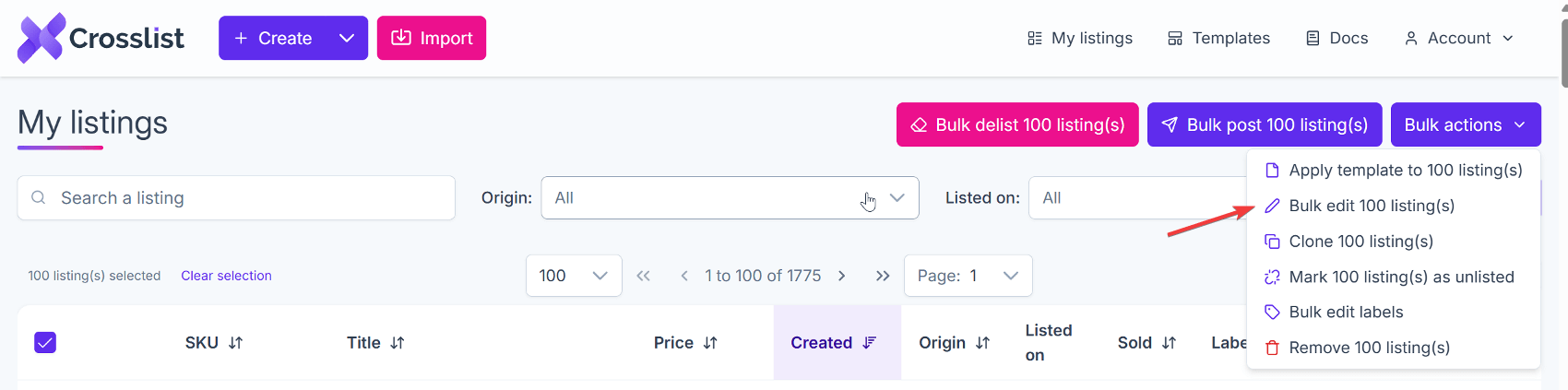
INFO
You can edit up to 100 listings at once.
Spreadsheet-style edit
The bulk editor displays all selected products and the fields you can update in bulk: photos, title, SKU, description, price, quantity, category, size, condition, color, and tags.
- Edit fields directly in the table.
- For larger fields (like photos), a pop-up will appear when you click the table cell.
Changes are only saved when you click Save. Modified listings will appear with a purple highlight.
Use the undo button at the start of a row to revert changes for that listing. Click Undo all changes at the bottom to revert all edits.
INFO
Use the Columns dropdown in the top right to choose which columns are visible and adjust their order.
Rule-based edit
You can also apply rule-based changes to multiple listings at once. First, select the listings you want to edit using the checkboxes, then click one of the bulk edit buttons at the top of the table.
Bulk edit prices
Use this tool to quickly adjust prices across multiple products—for example, to run a seasonal sale or update prices in bulk.
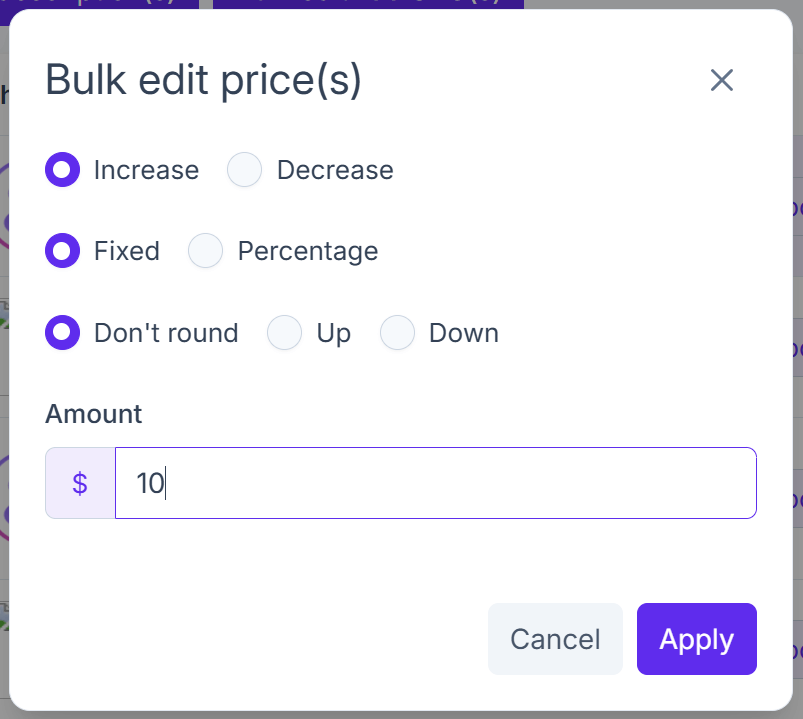
Options:
Increase / Decrease: Choose whether to raise or lower your prices.
Fixed / Percentage:
- Fixed: Change by a set dollar amount.
- Percentage: Change by a percentage of the current price.
Rounding:
- Don’t round: Keep exact calculation, with values rounded to two decimal places using standard midpoint rounding.
- Up: Round up to the nearest whole number.
- Down: Round down to the nearest whole number.
Amount: Enter the value to adjust by. This will be applied according to your selected options.
Bulk edit text fields
Use this tool to update listing titles, descriptions or SKUs across multiple listings at once.
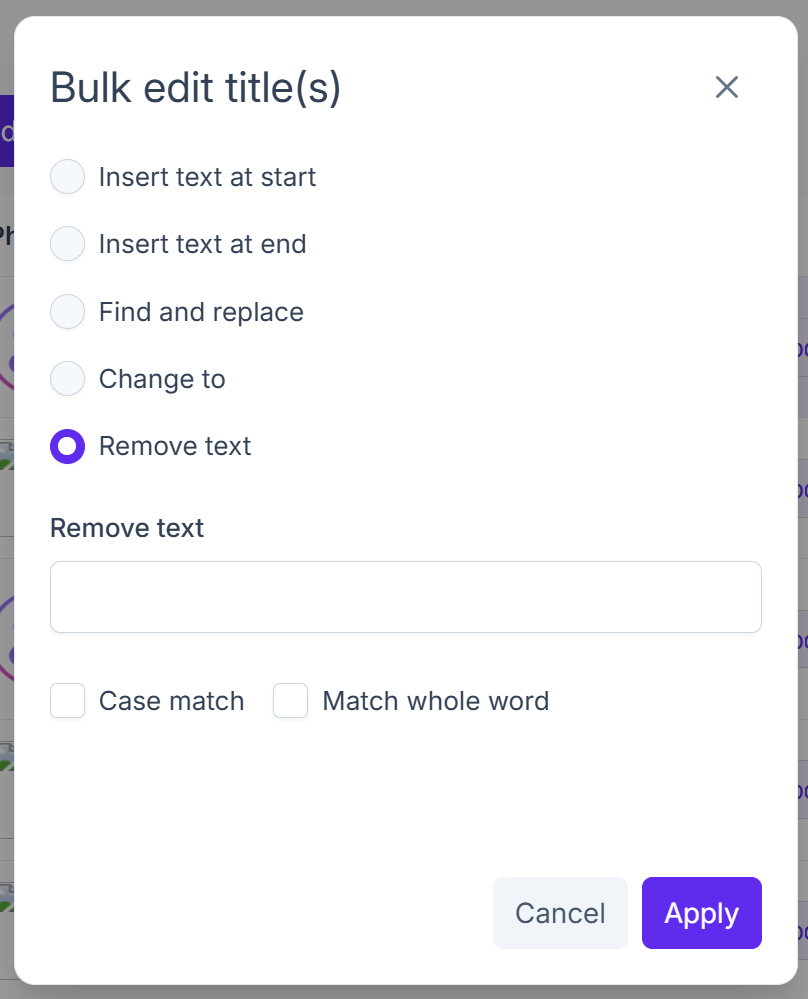
Options:
Insert text at start: Add new text at the beginning of each field. A space is automatically added after the inserted text.
Insert text at end: Add new text at the end of each field. A space is automatically added before the inserted text.
Find and replace: Search for specific text and replace it with new text.
Change to: Replace the entire field with new text.
Remove text:Z Delete specific text from all fields.
Match options:
- Case match: Only find text with the same capitalization.
- Match whole word: Only find text that matches as a complete word.
Examples of use:
- Add “Clearance” at the start of all titles.
- Replace “XL” with “Extra Large.”
- Remove “New” from all titles.
- Standardize wording (e.g., change “T-shirt” to “Tee”).
Changes are only saved when you click Save. Modified listings will appear with a purple highlight.
INFO
Use the undo button at the start of a row to revert changes for that listing. Click Undo all changes at the bottom to revert all edits.
Via listing templates
Creating a listing template
To get started, create a listing template.
For a detailed guide on how to create one, click here.
When setting up the template, only include the fields you want to update. This ensures only those specific fields are modified when the template is applied.
INFO
Some fields will only show up after you pick a marketplace, since they’re only needed for certain ones.
Applying the listing template
To apply the template to your listings in bulk, select the listings you want to update in your listing overview and click the Bulk actions button at the top right.
Then, click the Apply template to X listing(s) button:
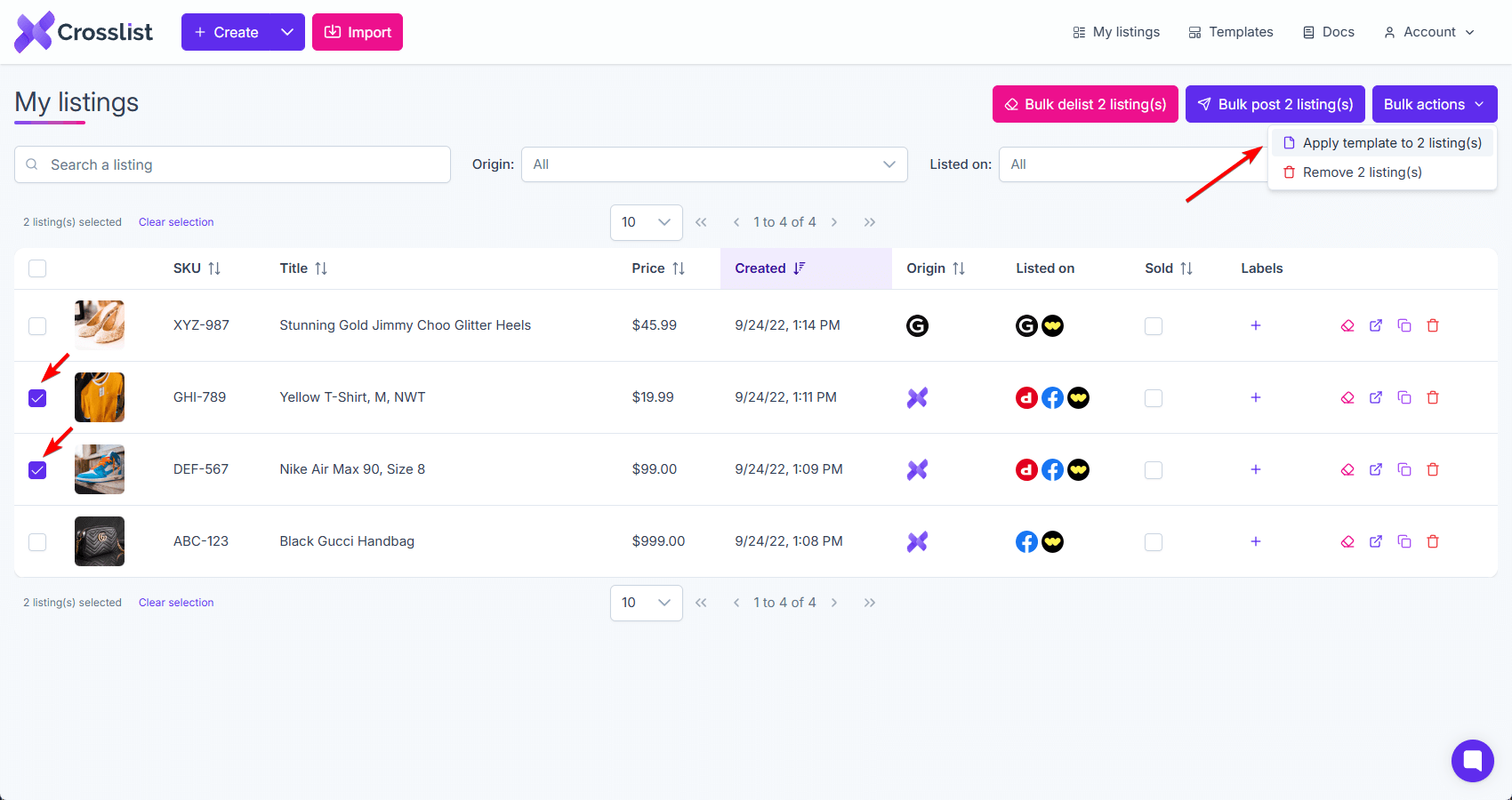
Now, select the template you want to apply from the list:
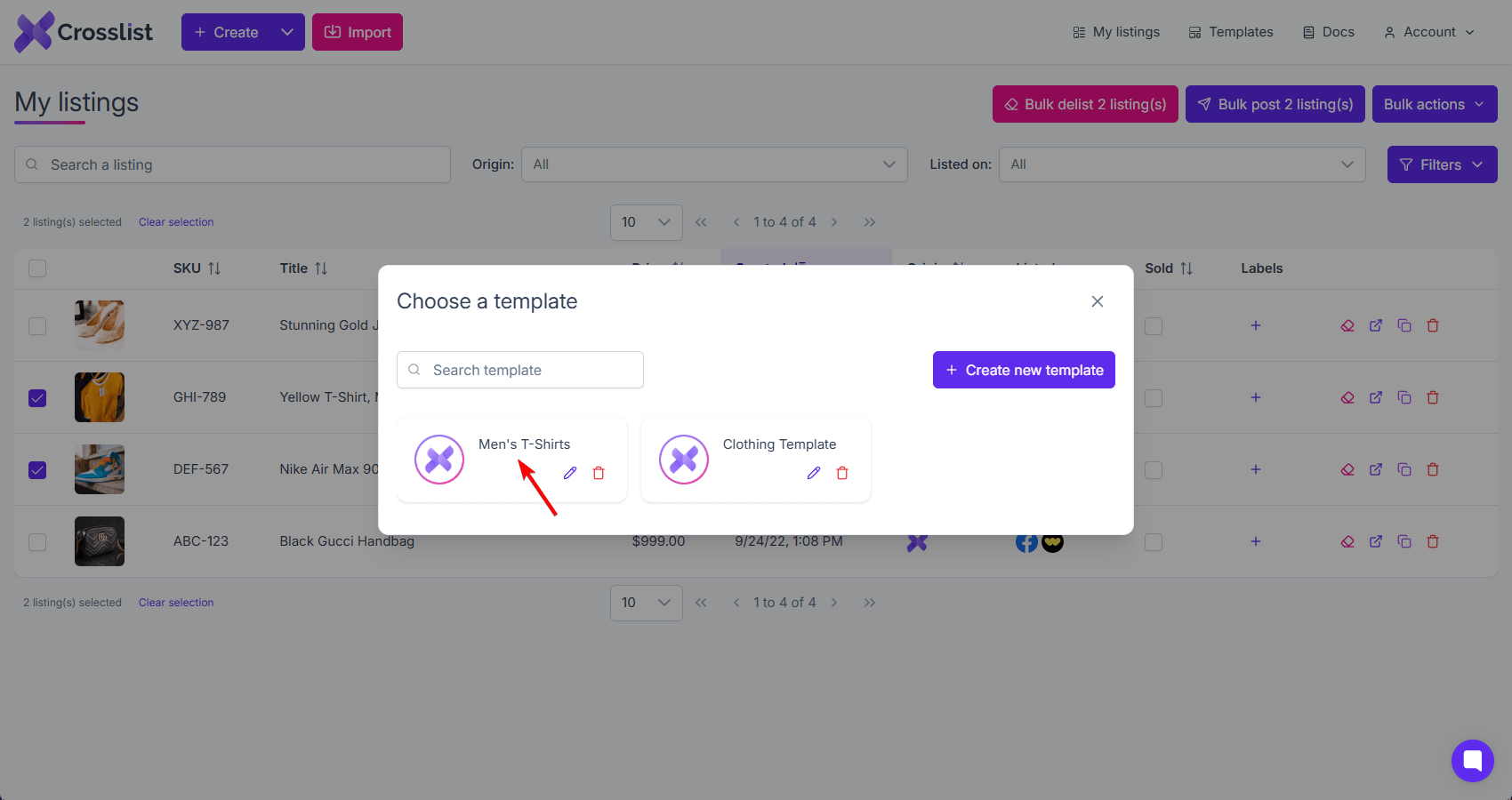
Once applied, all selected listings will be updated with the values from the template. Only the fields included in the template will be changed.
WARNING
Applying a template will overwrite the existing fields in your listings with the values specified in the template.
Fields left blank in the template will remain unchanged.
This action cannot be undone, so double-check your selections.
INFO
To adjust prices across marketplaces, consider using price markups. Markups let you easily increase or decrease prices based on where you're listing.

