Appearance
Setting custom prices for each marketplace
Crosslist lets you set different prices per marketplace, so you can adjust for fees, competition, and buyer behavior to maximize sales and margins.
You can set a custom marketplace price for an individual listing, or apply a general price markup that automatically applies to all listings.
Adjust prices per marketplace
To set different prices per marketplace, open the detail page of a listing.
In the price input field, click Adjust prices per marketplace to open a dialog with individual fields for each marketplace.
Each field shows the current price for each marketplace with any markup applied if applicable (see below).
A custom price will only apply once you enter a value in the field and a Custom price active label appears.
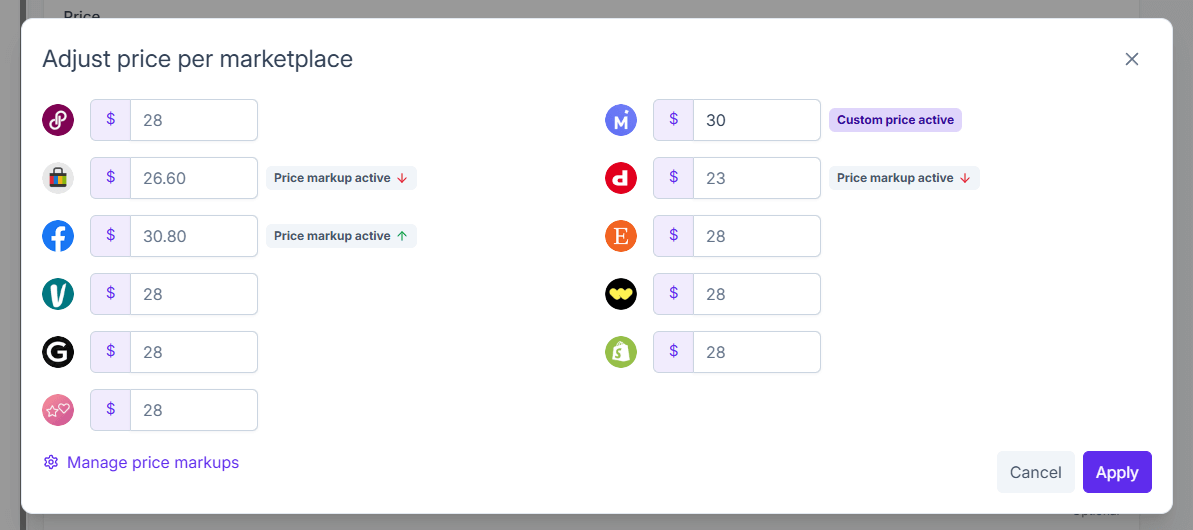
When custom prices are set, a label showing the number of active custom prices appears below the price field in the listing detail form.
There are three pricing options:
- Base price (default): used when no custom price or markup is set
- Price markup: applied if a general markup is active and no custom price is entered
- Custom price: overrides both the base price and any markup
INFO
When a price markup is active for a marketplace, a Price markup active label appears next to the input field. Hover over the label to view the full markup calculation and the resulting price.
Changing price markups
With Crosslist, you can easily set price markups (or markdowns) for each individual marketplace.
To set or update price markups for each marketplace, go to your account settings in Crosslist.
Scroll down to the Price markups section:
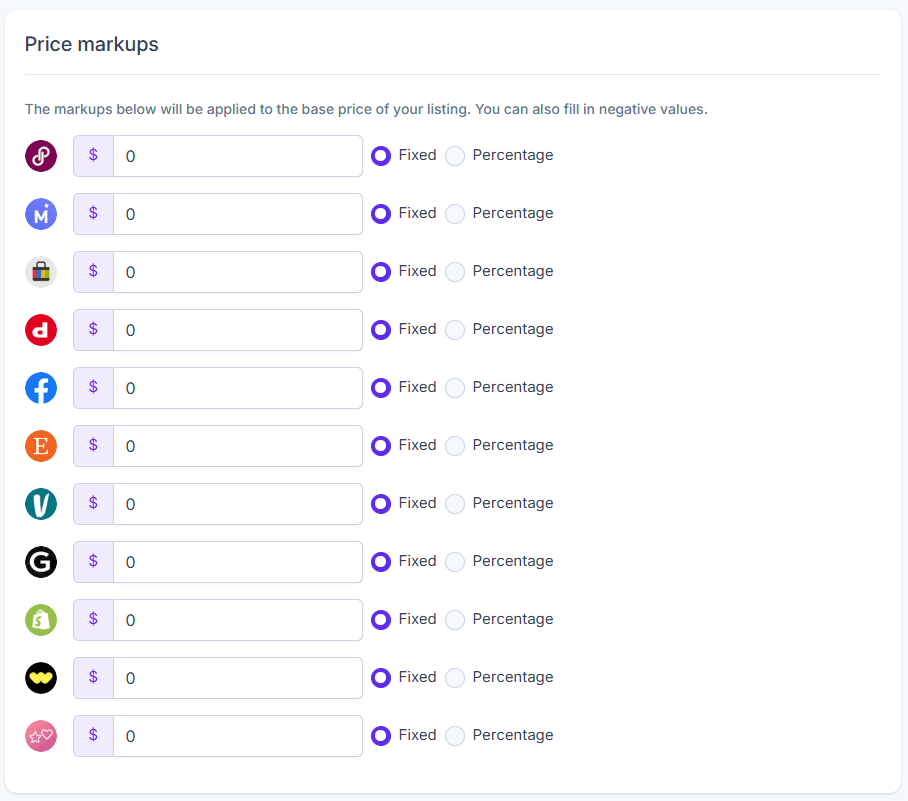
By default, all markups are set to 0, meaning your prices will remain unchanged.
When you enter a value in one of the markup fields, Crosslist will automatically adjust your prices when posting to that marketplace.
You can choose between a fixed amount or a percentage-based adjustment — whichever best fits your pricing strategy.
These settings are applied per marketplace, allowing for complete pricing flexibility across platforms.
After making your changes, click Save to apply them.
From then on, your listing prices will reflect your selected markups. To disable a markup, set its value to 0.
INFO
To apply a markdown, simply enter a negative number. This works for both fixed and percentage adjustments.
WARNING
Make sure your prices don’t fall below zero when using large negative markups.

