Appearance
Installing remote desktop support
Sometimes, it may be necessary for the Crosslist support team to access your computer remotely to help resolve a specific issue.
The best and safest way to do this is by using Google Chrome's Remote Desktop Support.
To install Chrome Remote Desktop, follow the steps below:
- Go to the Chrome Remote Desktop website.
Note: You must be logged into a Google account to use this tool. - Under Share this screen, click the blue button to install the Chrome Remote Desktop extension.
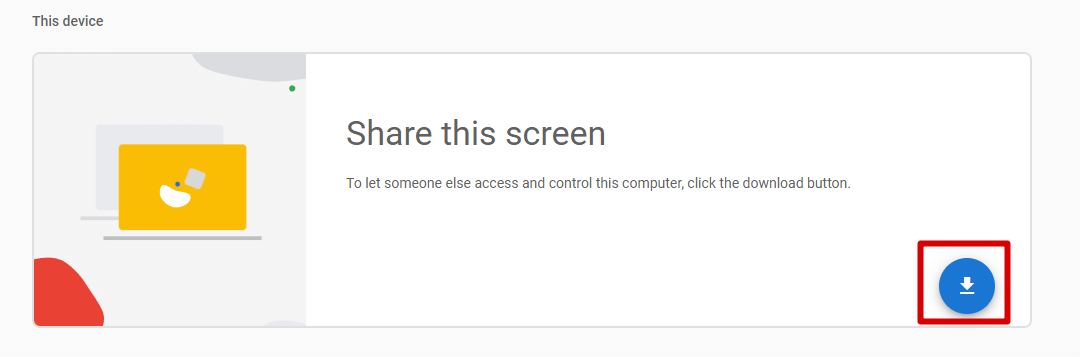
- In the pop-up, click the Add to Chrome button to install the extension.
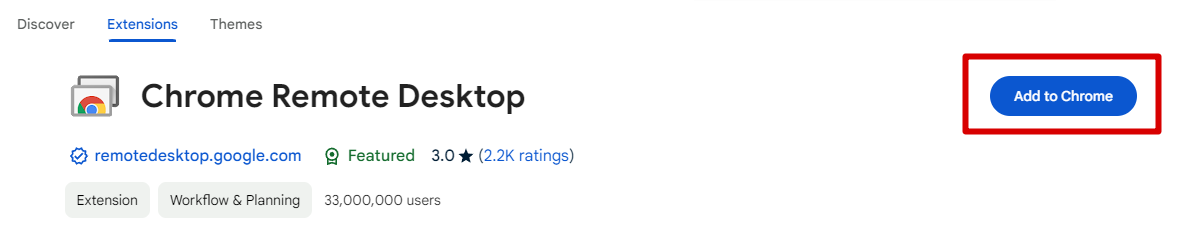
- Refresh the page using F5.
- Click the blue button again to download the required Windows/macOS package.
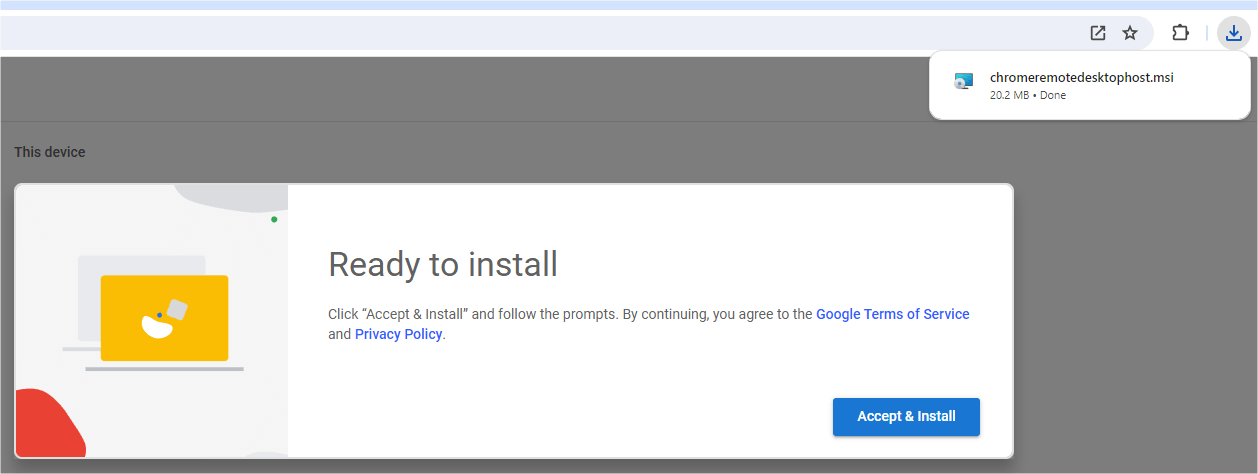
- Install the downloaded package.
- Return to your browser and click the Generate Code button.
If the button is not visible, refresh the page using F5.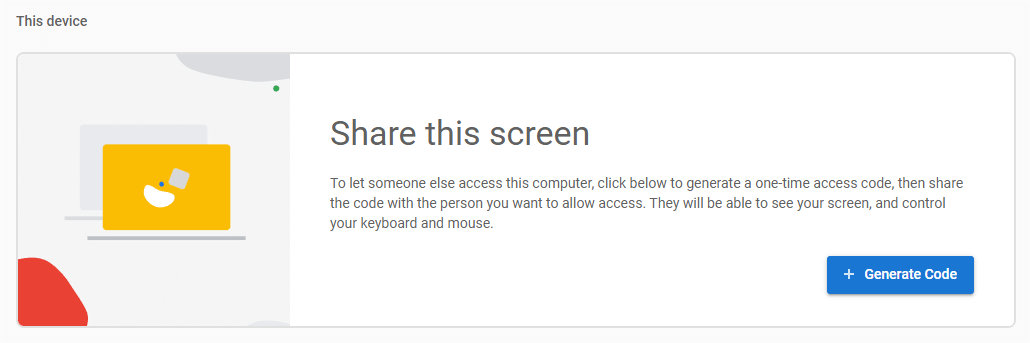
- Share the generated code with the Crosslist support team.
- Accept the incoming connection.
INFO
Please avoid moving your mouse or using your keyboard during the session to let the support agent assist you more efficiently.
WARNING
If at any point you feel uncomfortable, you can immediately end the session by closing your browser.

