Appearance
Manage your subscription
Below, you’ll find instructions on how to upgrade, downgrade, or cancel your Crosslist subscription:
Upgrading your subscription
- Navigate to your subscription settings.
- Click the Manage subscription button.
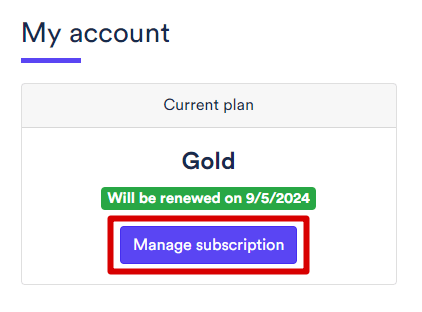
- Click the Update plan button.

- Choose the plan you want to upgrade to from the list.
You can choose between different billing periods:
Monthly, Every 3 months, or Yearly.
Then, select your subscription level: Bronze, Silver, Gold, or Diamond.
You can also add add-ons, such as the AI-generated listings add-on.
When you’re done, click the Continue button.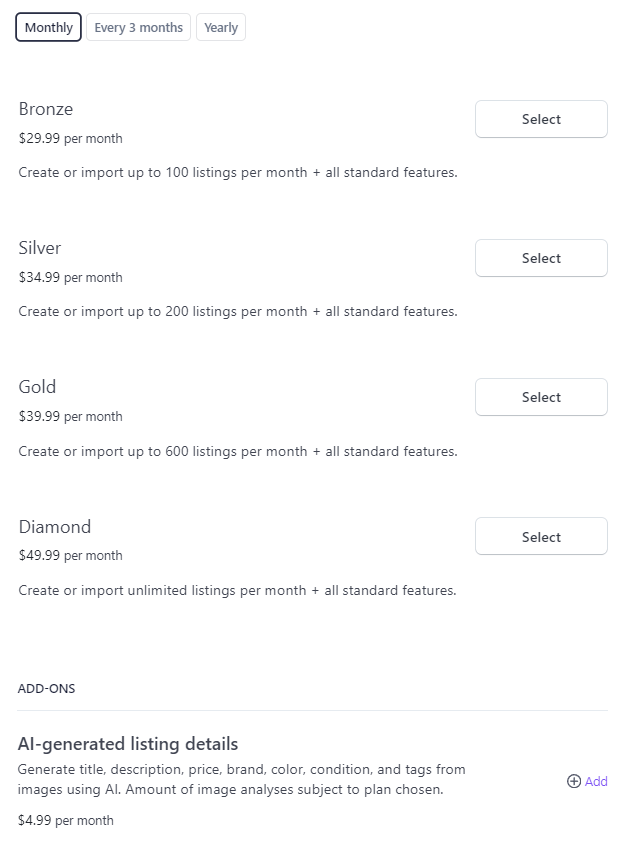
- Add a promotion code if you have one.
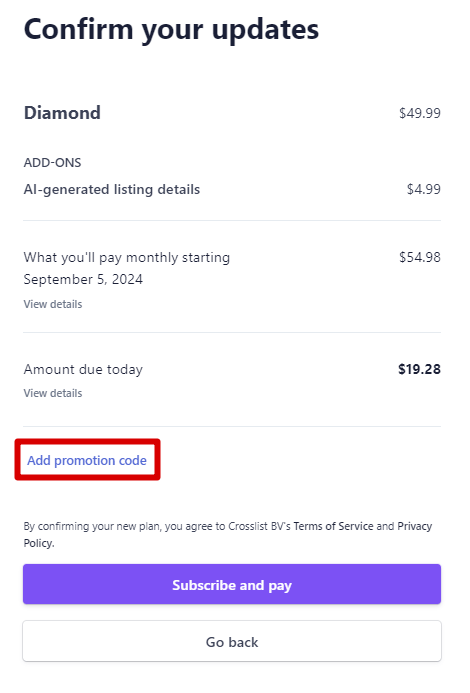
- Click the Confirm button to upgrade your plan.
INFO
When upgrading, you’ll be charged the prorated difference between your current and new plan.
This is calculated based on the remaining time in your current billing cycle.
Your upgraded plan will take effect immediately.
Downgrading your subscription
- Navigate to your subscription settings.
- Click the Manage subscription button.
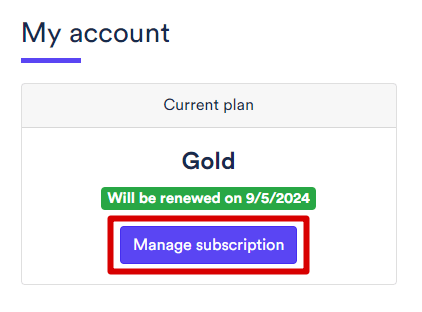
- Click the Update plan button.

- Choose your new plan and adjust the billing period if needed.
You can also remove add-ons, such as the AI-generated listings add-on.
When ready, click the Continue button.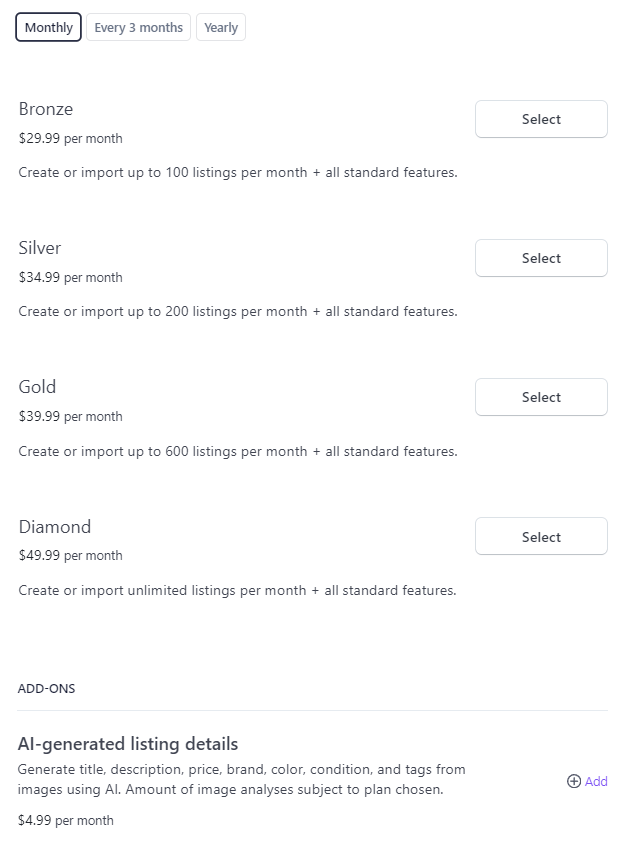
- Click the Confirm button to downgrade your plan.
INFO
When downgrading, you’ll receive a prorated credit toward your account balance for the unused time.
This credit can be used for future payments but will not be refunded.
Your downgraded plan will take effect immediately.
Cancelling your subscription
- Navigate to your subscription settings.
- Click the Manage subscription button.
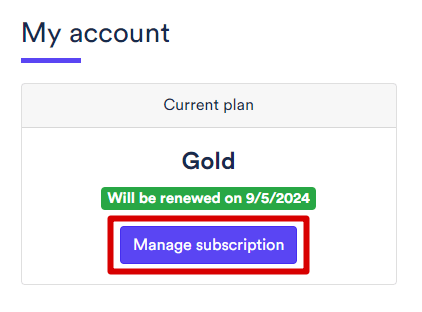
- Click the Cancel plan button.

- Confirm your cancellation by clicking the Cancel plan button again.
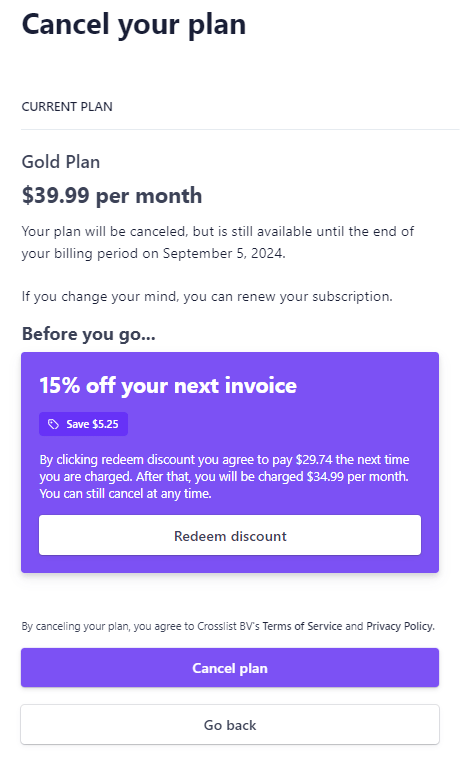
INFO
When you cancel, you will not be charged again.
Your subscription remains active until the end of your current billing period.
Cancellation does not entitle you to a refund.
However, you may qualify for Crosslist’s 3-day money-back guarantee. To check your eligibility, please contact our support.

