Appearance
Relisting and delisting
With Crosslist, you can relist or delist your listings in bulk from our dashboard.
Delisting refers to withdrawing your listing from a specific marketplace, while relisting entails temporarily removing it and then reposting the same product.
Delisting is typically done if you no longer want to sell the product, or you sold it on another marketplace.
Relisting is useful because certain marketplaces prioritize fresher listings, potentially boosting visibility in buyers' searches.
Both actions are available for every product imported or autoposted with Crosslist.
Delisting a product
You can delist your listings in bulk directly from the listing overview.
To delist in bulk, select the listings you want to delist in your listing overview and click the Delist X listing(s) button:
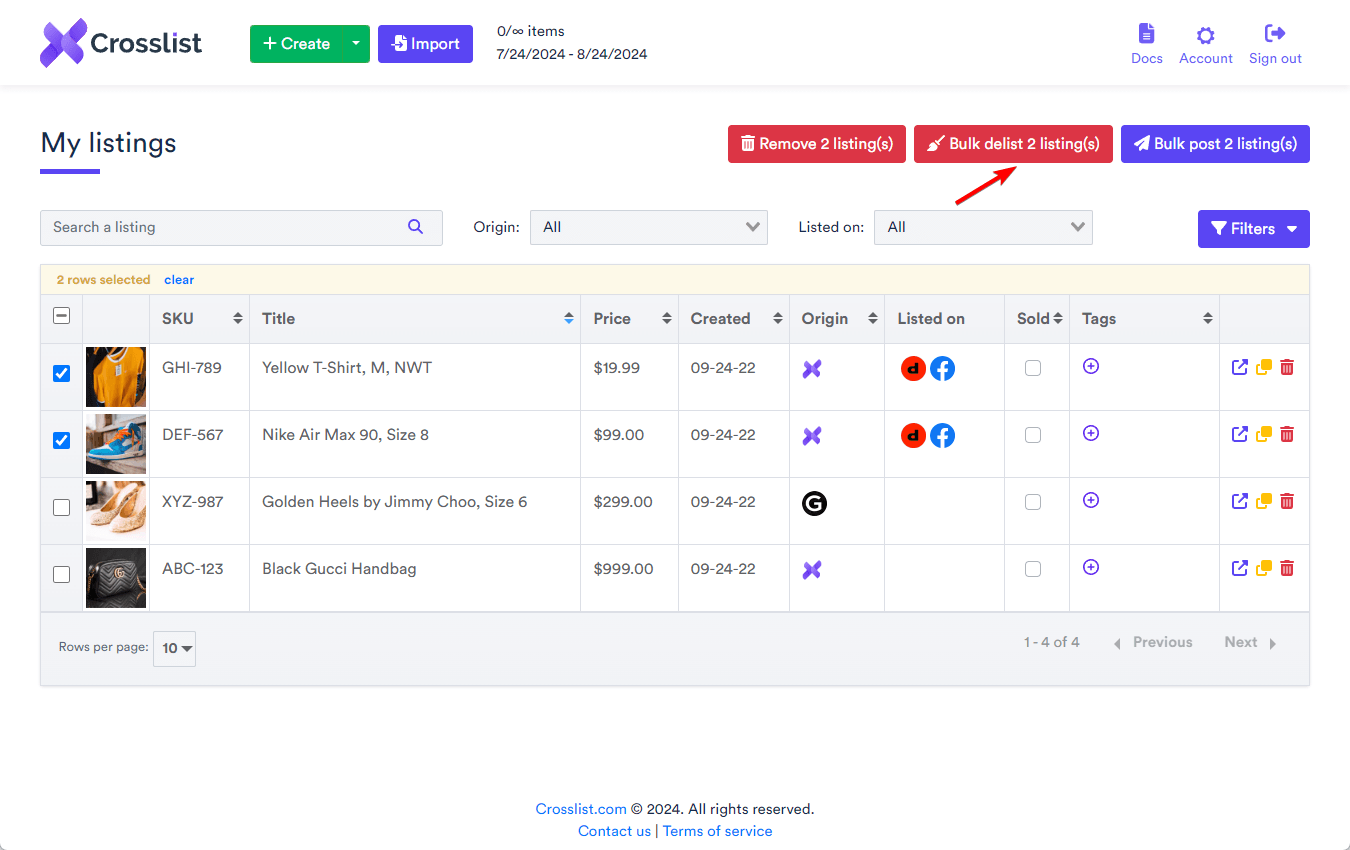
Next, choose the specific marketplaces you want to delist from. For example, if your listings are active on Depop and Facebook Marketplace, but you only want to remove them from Depop, simply select Depop and then click the Delist button.
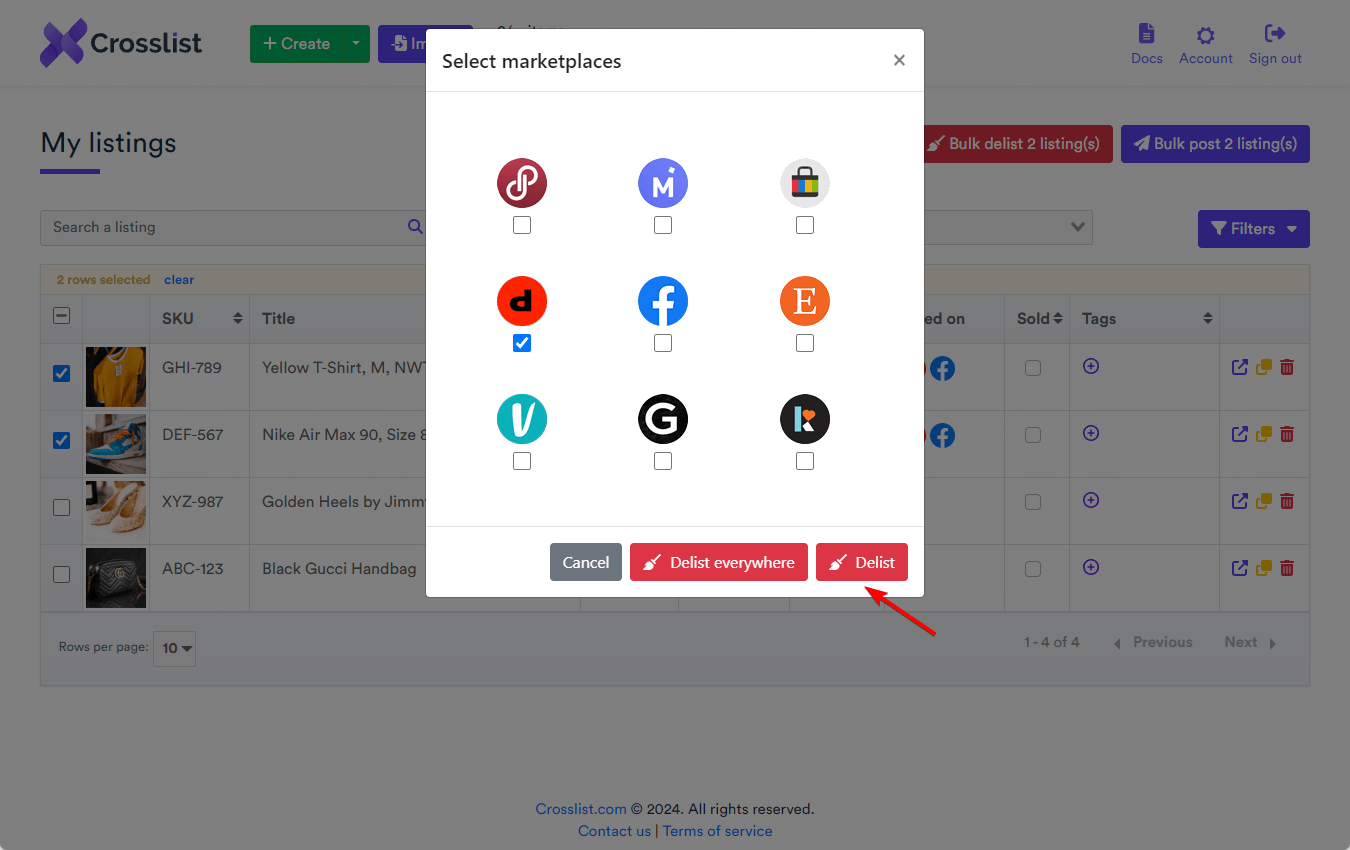
If you prefer to delist from all marketplaces, then click the Delist everywhere button without selecting any specific marketplaces. This will delist your selected listings from all marketplaces.
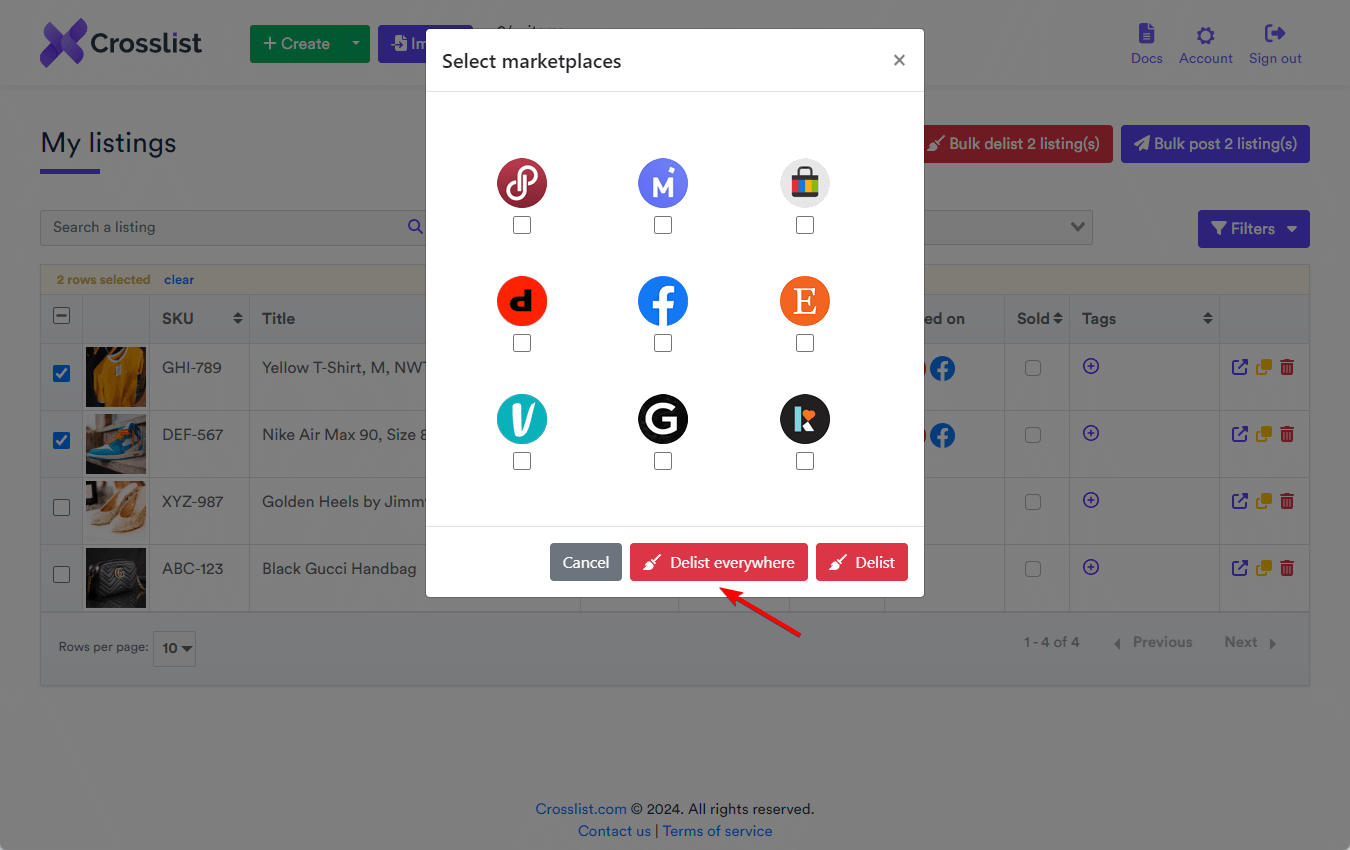
Additionally, you can also delist from all marketplaces in the listing detail page.
Here, you can either click Delist everywhere to remove the listing from all marketplaces or choose specific marketplaces using the individual Delist buttons.
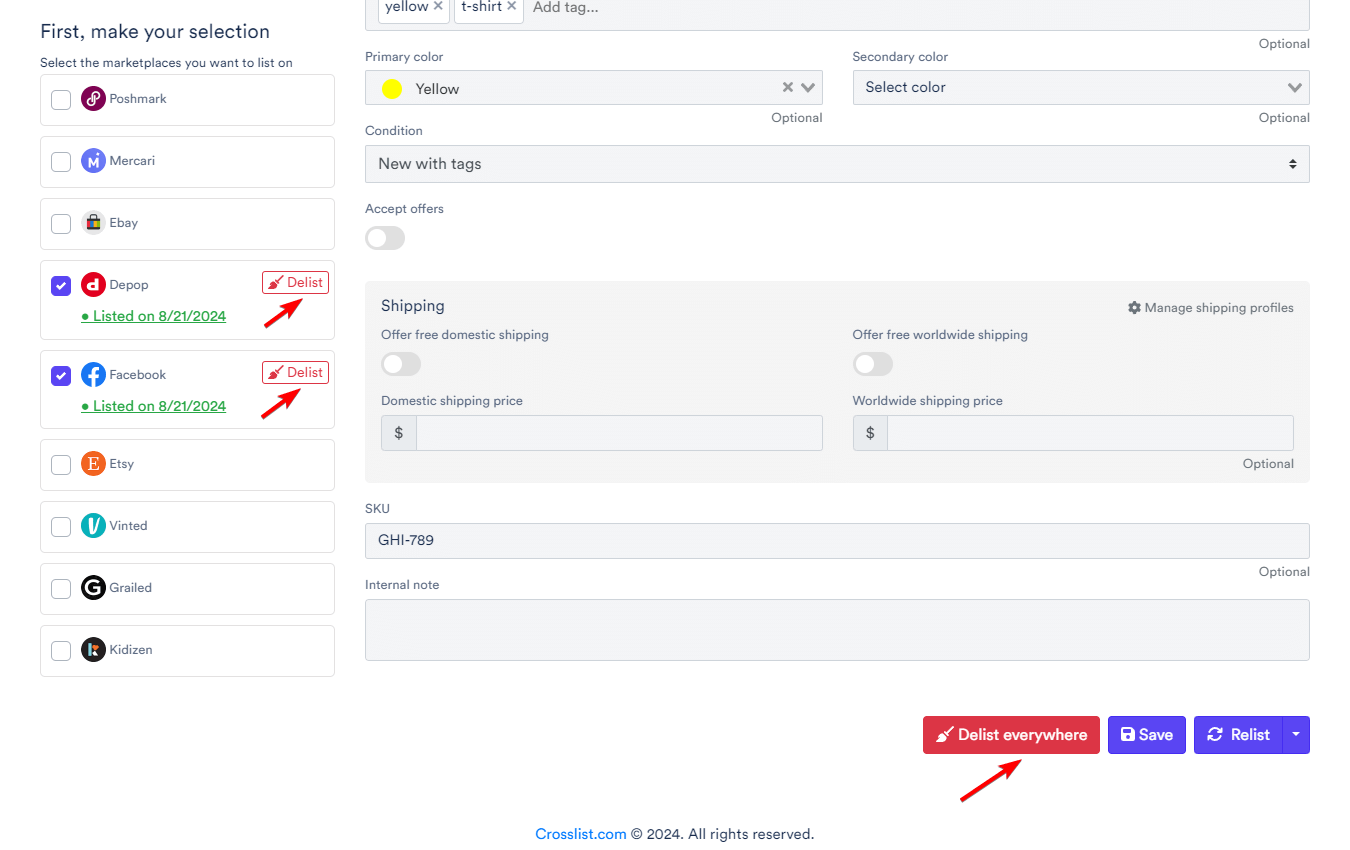
WARNING
On Vinted, delisting is not possible until the validation check by the Vinted team has been completed.
Relisting a product
You can relist your listings in bulk directly from the listing overview.
To relist in bulk, select the listings you want to relist in your listing overview and click the Bulk post X listing(s) button:

Next, choose the specific marketplaces you want to relist to. For example, if your listings are active on Depop and Facebook Marketplace, but you only want to relist on Facebook Marketplace, simply select Facebook Marketplace and then the Relist button.
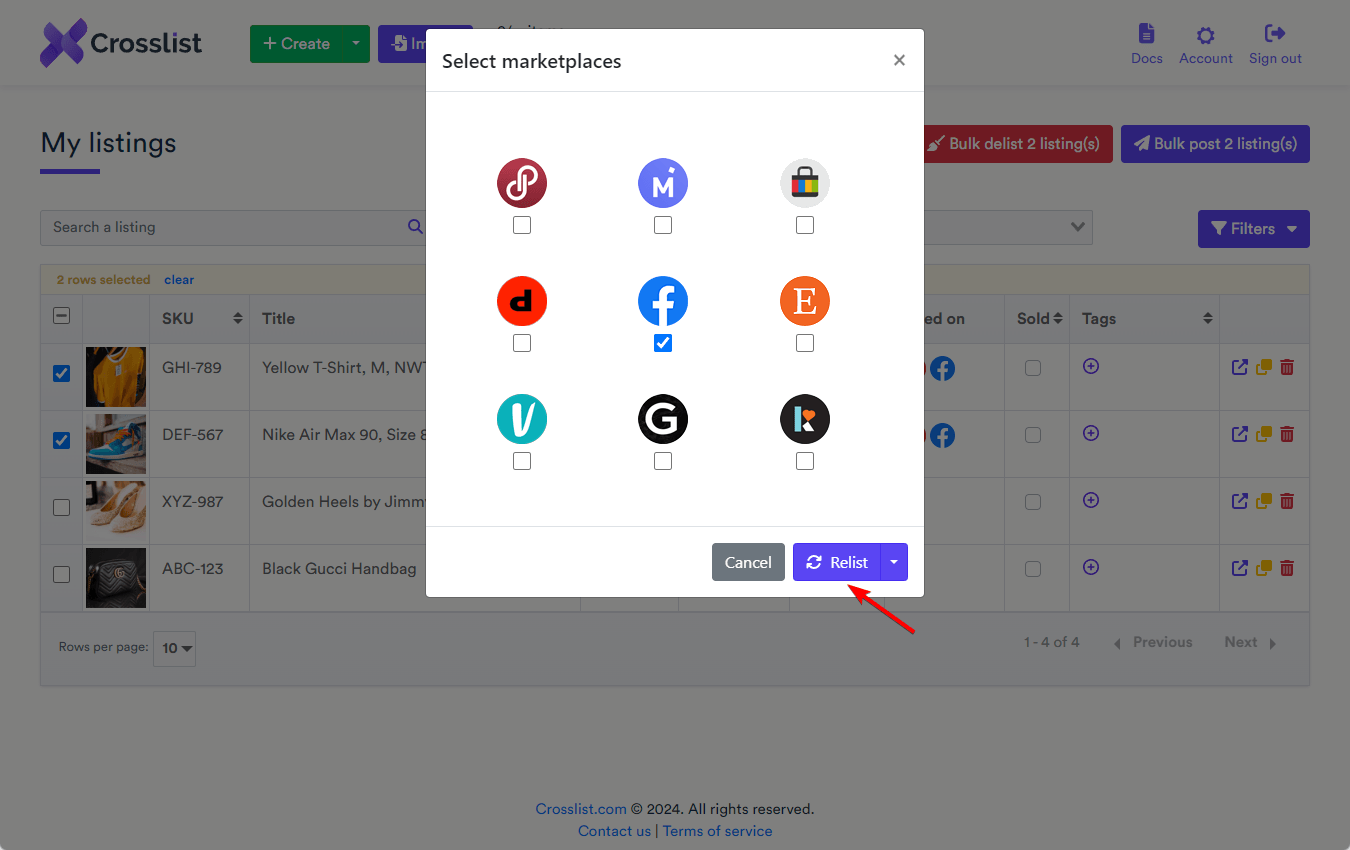
Additionally, you can also relist to any specific marketplace in the listing detail page by using the Relist button at the bottom of your screen.
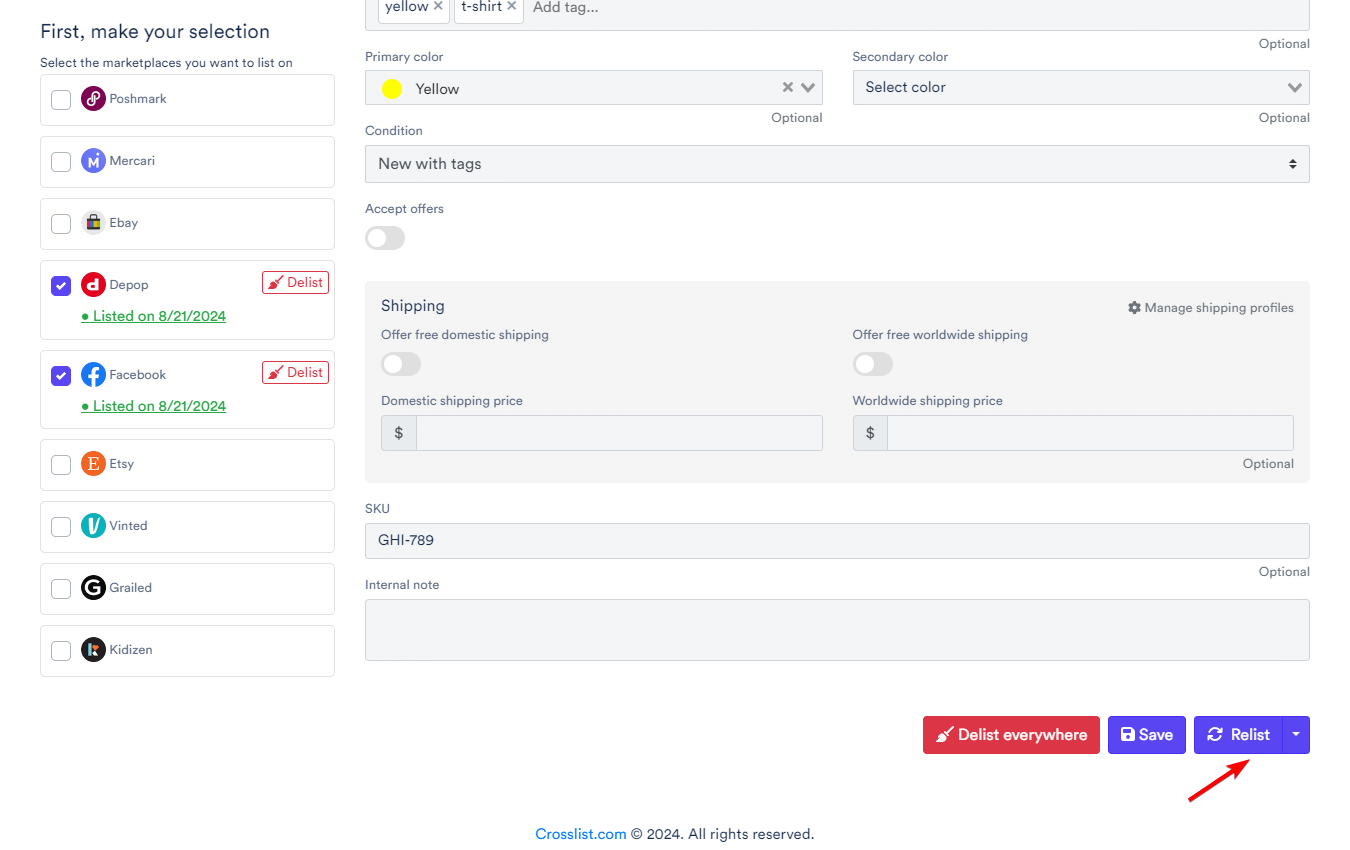
INFO
On the listing detail page, the Post button at the bottom of your screen will automatically change into a Relist or Post & Relist button depending on which marketplaces you've selected. This ensures that Crosslist will first delist the item from any marketplace where it's currently listed before reposting it.
As a result, you won’t need to worry about duplicate listings, as Crosslist handles this process seamlessly.
WARNING
On marketplaces where buyers can place offers, relisting may not be permitted until the offer window has closed (e.g. eBay).

