Appearance
Creating a listing template
If you are selling items that share some common characteristics, you may be interested in setting up listing templates.
Listing templates allow you to complete part of the listing form information beforehand.
This way, rather than start from scratch every time you create a listing, you have the ability to start from a listing template where some information has already been completed by you previously.
For example, if you’re only listing Men’s T-shirts on Poshmark and Mercari that are in an excellent condition, you could set-up a listing template called “T-shirts Mercari/Poshmark” which has Poshmark and Mercari preselected, along with the category and condition.
For many users, this feature will be a huge time-saver. To create and use a listing template, follow the steps below.
Step 1: create a listing template
To set up a listing template, navigate to your listing overview and click the green arrow attached to the Create button at the top of your screen.
Then, select Create new template from the dropdown.
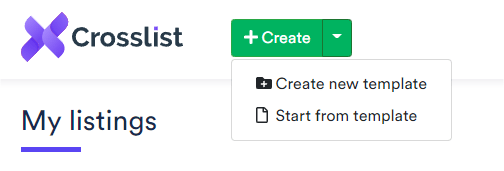
Step 2: complete your listing template
You will now be prompted with the same listing form as if you would have created a new listing.
Here, you can complete the listing information that is shared throughout your inventory. Moreover, you can even add a specific image that needs to be present in all of your listings, such as for example a business logo.
When you are finished, you can give your listing template a suitable name at the top and save the template using the Save template button at the bottom right of your screen.
You have now succesfully created and saved a listing template.
INFO
There is no limit to the amount of listing templates you can create.
Step 3: use your listing template
To use your listing template in the future, all you need to do is click the green arrow attached to the Create button and select Start from template from the dropdown.
You will now see a pop-up that lets you select the listing template you’ve just created.

