Appearance
Upgrading or downgrading your subscription
Below, you can find the steps on how to upgrade or downgrade your subscription.
You can upgrade or downgrade your subscription to a different level (Bronze, Silver & Gold) or to a different timeframe (monthly, quarterly or annually).
INFO
Subscriptions that run longer than monthly come with an additional discount (-15% for quarterly subscriptions, -30% for annual subscriptions).
If you choose to upgrade your subscription, then your payment method on file will be charged immediately and your upgraded subscription will become active immediately. If you still have some time left on a previous subscription, the difference will be pro-rated in the subscription upgrade price.
If you choose to downgrade your subscription, then your current subscription level will remain active until the end of the billing period. At the end of the billing period, your payment method on file will be charged according to your selected subscription. No refund will be provided for your active subscription.
Updating your subscription
- Navigate to your subscription settings.
- Click the Manage subscription button. This will redirect you to your subscription dashboard.
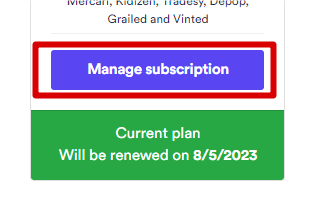
- Click the Update plan button.
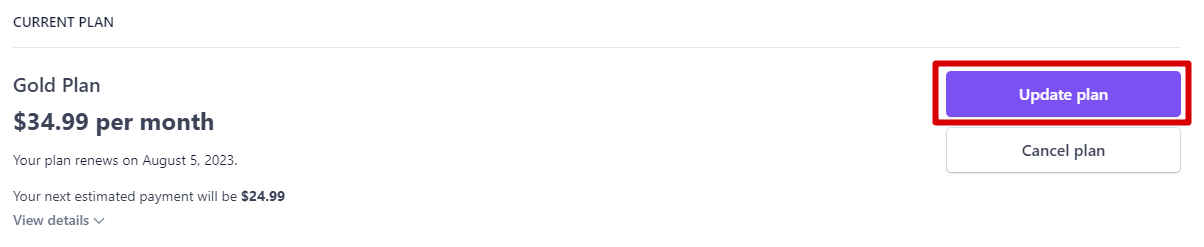
- Select the subscription plan you prefer. You can choose between different levels and/or timeframes. Select the Monthly tab for monthly billing, the Every 3 months tab for quarterly billing or the Yearly tab for annual billing. Then, choose your subscription level (Bronze, Silver or Gold) and click the Continue button:
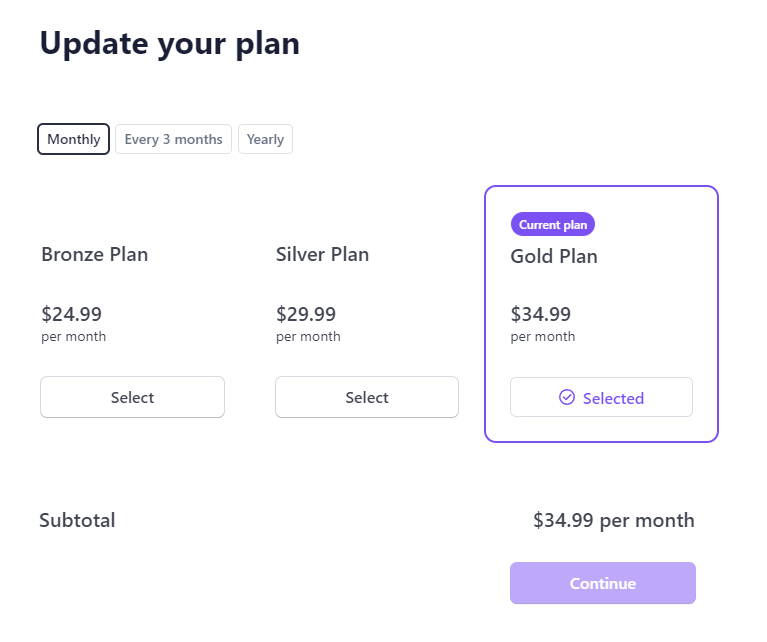
- Add a promotion code if you have one:
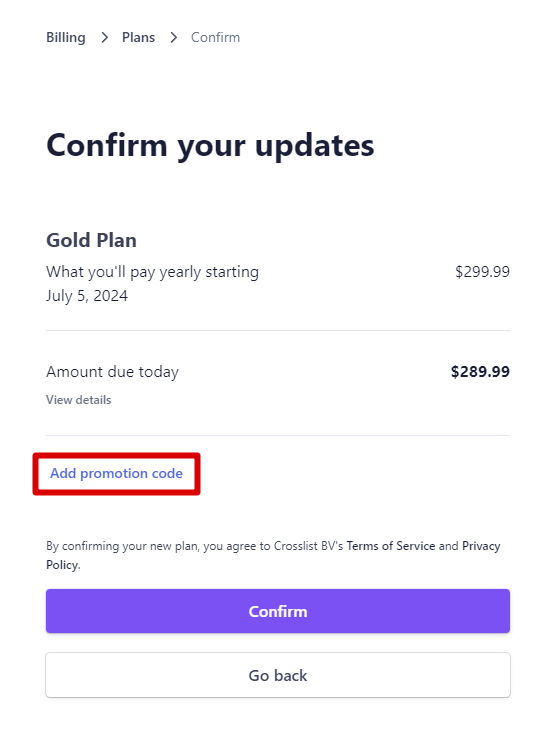
- Click the Confirm button to update your plan.

